

The Sentra and Regal Temptender microprocessor instrument is available with optional second setpoint or remote setpoint capability. The second setpoint is activated by a contact closure between the red and black wires on the remote/second setpoint cable. The remote setpoint is activated by the input of a 0-6 volt signal per the following procedure.
Note : Not all Temptender microprocessor instruments are configured for second or remote setpoint. The instrument must be purchased with these features because additional components are required including a specific feature boards, external connector and appropriate length cable.
Primary Setpoint : Allows the user to configure the primary setpoint.
There are two methods to select the Setpoint temperature.

Remote Setpoint : Allows the user to configure the remote setpoint.

Second Setpoint
The second setpoint feature is activated by a contact closure between the red and black wires on the remote/second setpoint cable. This feature allows the user to configure a deviation from primary setpoint called the second setpoint. The deviation from primary setpoint also called the second setpoint is the temperature the unit will attempt to control to when the contact is closed. When the contact is opened again the unit will attempt to control to the primary setpoint.
Example of how this feature might be used. When the process is operating normally, the primary setpoint is required for best results. When the process is interrupted for some reason it might be desirable to have the process temperature be either warmer or colder than the primary setpoint. Opening and closing the contact will achieve this purpose.
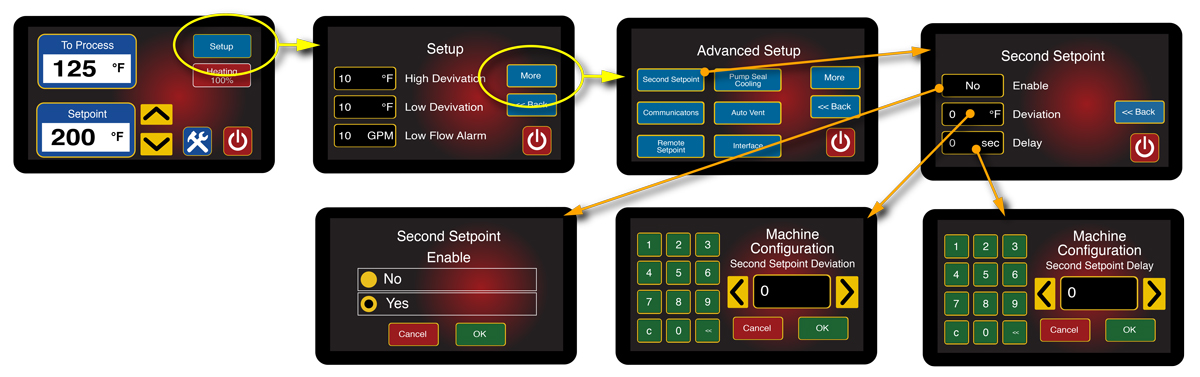
Need Application Assistance?
Our Experienced Team Can Save You Time & Money.
Tell Us About Your Project